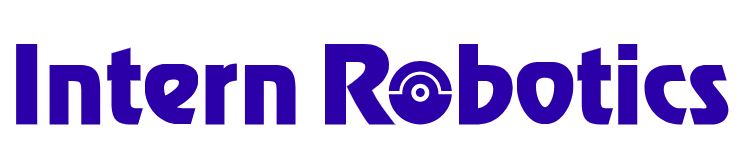How to Use Metric#
Metric is a tool for recording statistics during task execution.
This tutorial guides you on how to use a metric.
Pre-defined Metrics#
The directory internutopia_extension/metrics/__init__.py contains a list of all our pre-defined metrics:
from internutopia_extension.metrics.recording_metric import RecordingMetric
from internutopia_extension.metrics.traveled_distance_metric import (
TraveledDistanceMetric,
)
We can also review the configuration of each metric in internutopia_extension/configs/metrics/__init__.py.
How to Use Metric#
To use an existing metric within InternUtopia, you can simply use the corresponding type of metric config in the task configuration as following:
from internutopia.core.config import Config, SimConfig
from internutopia.core.gym_env import Env
from internutopia.core.util import has_display
from internutopia.macros import gm
from internutopia_extension import import_extensions
from internutopia_extension.configs.metrics.traveled_distance_metric import TraveledDistanceMetricCfg
from internutopia_extension.configs.robots.h1 import (
H1RobotCfg,
h1_camera_cfg,
h1_tp_camera_cfg,
move_along_path_cfg,
move_by_speed_cfg,
rotate_cfg,
)
from internutopia_extension.configs.tasks import FiniteStepTaskCfg
headless = False
if not has_display():
headless = True
h1_1 = H1RobotCfg(
position=(0.0, 0.0, 1.05),
controllers=[
move_by_speed_cfg,
move_along_path_cfg,
rotate_cfg,
],
sensors=[
h1_camera_cfg.update(name='camera', resolution=(320, 240), enable=True),
h1_tp_camera_cfg.update(enable=False),
],
)
config = Config(
simulator=SimConfig(physics_dt=1 / 240, rendering_dt=1 / 240, use_fabric=False, headless=headless),
metrics_save_path='./h1_traveled_distance_metric.jsonl',
task_configs=[
FiniteStepTaskCfg(
max_steps=300,
metrics=[TraveledDistanceMetricCfg(name='robot_movement',robot_name='h1')],
scene_asset_path=gm.ASSET_PATH + '/scenes/empty.usd',
scene_scale=(0.01, 0.01, 0.01),
robots=[h1_1],
),
],
)
import_extensions()
env = Env(config)
obs, _ = env.reset()
print(f'========INIT OBS{obs}=============')
path = [(1.0, 0.0, 0.0), (1.0, 1.0, 0.0), (3.0, 4.0, 0.0)]
i = 0
move_action = {move_along_path_cfg.name: [path]}
while env.simulation_app.is_running():
i += 1
action = move_action
obs, _, terminated, _, _ = env.step(action=action)
if terminated:
obs, info = env.reset()
if info is None: # No more episode
break
if i % 100 == 0:
print(i)
env.close()
You can also run the h1_traveled_distance.py in the demo directly.
And you can check result in ./h1_traveled_distance_metric.jsonl, the key of output json is the name of metrics.
{"traveled_distance_metric": 0.7508679775492055}
Metric save#
The metrics_save_path parameter in the Config has three ways to be filled:
Noneor'none': Do not save.'console': Output to the console.Other: Save to the specified path.
When multiple episodes are executed, the results from all episodes will be saved in a single file (in JSON Lines format).
Each time the process starts, a new file will be created at the metrics_save_path, and any existing content in that file will be cleared.