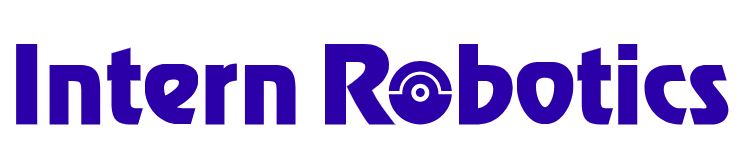🚀Installation#
Prerequisites#
OS: Ubuntu 20.04/22.04
RAM: 32GB+
GPU: NVIDIA RTX 2070+ (must with RTX cores)
NVIDIA Driver: 535.216.01+
For complete requirements, please see Isaac Sim’s Requirements.
InternUtopia is built upon NVIDIA’s Omniverse and Isaac Sim platforms, inheriting their dependencies. InternUtopia 2.2 specifically requires Isaac Sim 4.5.0. To ensure optimal performance and avoid any potential issues, it is essential to use this version rather than any other releases.
Installation#
Three ways of installation are provided:
Install from source (Linux): recommended for users who want to thoroughly explore InternUtopia with Isaac Sim as a GUI application on Linux workstation with a NVIDIA GPU.
Install from PyPI (Linux): recommended for users who want to use InternUtopia as a handy toolbox with Isaac Sim as a GUI application on Linux workstation with a NVIDIA GPU.
Install with Docker (Linux): recommended for users who prefer a stable and predictable environment, or deployment on remote servers or the Cloud
See more: Differences Between Workstation And Docker.
Windows support is in our roadmap. Contributions are welcome!
Install from source (Linux & conda)#
Before proceeding with the installation, ensure that you have Isaac Sim 4.5.0 and Conda installed.
Clone the InternUtopia repository with git.
$ git clone git@github.com:InternRobotics/InternUtopia.git
Navigate to InternUtopia root path and configure the conda environment.
$ cd PATH/TO/INTERNUTOPIA/ROOT # Conda environment will be created and configured automatically with prompt. $ ./setup_conda.sh $ cd .. && conda activate internutopia # or your conda env name
Install from source (Linux & uv)#
Before proceeding with the installation, ensure that you have Isaac Sim 4.5.0 and uv installed.
Clone the InternUtopia repository with git.
$ git clone git@github.com:InternRobotics/InternUtopia.git
Navigate to InternUtopia root path and configure the conda environment.
$ cd PATH/TO/INTERNUTOPIA/ROOT # Configure env with prompt. Need to execute every time when opening a new terminal. $ ./setup_uv.sh # run with uv $ source .venv/bin/activate $ python internutopia/demo/h1_locomotion.py
Install from PyPI (Linux)#
Before proceeding with the installation, ensure that you have Isaac Sim 4.5.0 and Conda installed.
Create conda env with
python=3.10specified.$ conda create -n <env> python=3.10 libxcb=1.14
Install InternUtopia through pip.
NOTE: Ensure you have git installed.
$ conda activate <env> $ pip install internutopia
Configure the conda environment.
$ python -m internutopia.setup_conda_pypi $ conda deactivate && conda activate <env>
Install with Docker (Linux)#
Make sure you have Docker and NVIDIA Container Toolkit installed. You can refer to the container installation doc of Isaac Sim for detailed instructions.
Clone the InternUtopia repository to any desired location.
$ git clone git@github.com:InternRobotics/InternUtopia.git
Pull the InternUtopia docker image.
$ docker pull registry.cn-hangzhou.aliyuncs.com/internutopia/internutopia:2.2.0
Start docker container, replacing
with the above tag: $ xhost +local:root # Allow the container to access the display $ cd PATH/TO/INTERNUTOPIA/ROOT $ docker run --name internutopia -it --rm --gpus all --network host \ -e "ACCEPT_EULA=Y" \ -e "PRIVACY_CONSENT=Y" \ -e "DISPLAY=${DISPLAY}" \ -v /tmp/.X11-unix/:/tmp/.X11-unix \ -v ${PWD}:/isaac-sim/InternUtopia \ -v ${HOME}/docker/isaac-sim/cache/kit:/isaac-sim/kit/cache:rw \ -v ${HOME}/docker/isaac-sim/cache/ov:/root/.cache/ov:rw \ -v ${HOME}/docker/isaac-sim/cache/pip:/root/.cache/pip:rw \ -v ${HOME}/docker/isaac-sim/cache/glcache:/root/.cache/nvidia/GLCache:rw \ -v ${HOME}/docker/isaac-sim/cache/computecache:/root/.nv/ComputeCache:rw \ -v ${HOME}/docker/isaac-sim/logs:/root/.nvidia-omniverse/logs:rw \ -v ${HOME}/docker/isaac-sim/data:/root/.local/share/ov/data:rw \ -v ${HOME}/docker/isaac-sim/documents:/root/Documents:rw \ registry.cn-hangzhou.aliyuncs.com/internutopia/internutopia:2.2.0
You are now ready to use InternUtopia in this container.
NOTE: If you are using a remote server without display, you can use the WebRTC Streaming Client to stream the simulation UI.
Prepare Assets#
Note
📝First of all you MUST complete the User Agreement for GRScenes-100 Dataset Access.
Then you can one of the following methods to get the assets:
Download the assets automatically with InternUtopia installed:
$ python -m internutopia.download_assets
During the script execution, you can choose to download full assets (~80GB) or a minimum set (~500MB), and you will be asked to specify the local path to store the downloaded assets.
NOTE: If InternUtopia is installed with Docker, We recommend downloading the assets to a location under
/isaac-sim/InternUtopia/in container (which is mounted from a host path) so that it can be retained across container recreations.Download the assets manually from HuggingFace/ModelScope/OpenDataLab, and then use the following command to tell InternUtopia where the assets locate if you are meant to use it with InternUtopia:
$ python -m internutopia.set_assets_path
Verify Installation#
$ python -m internutopia.demo.h1_locomotion # start simulation
If properly installed, Isaac Sim GUI window would pop up and you can see a humanoid robot (Unitree H1) walking following a pre-defined trajectory in Isaac Sim.
NOTE: A slowdown is expected during first execution. Isaac sim requires some one-time startup setup the first time you start it. The process could take up to 5 minutes. This is expected behavior, and should only occur once!